views
For anyone new to computing, the world of software can be overwhelming. Terms like pc software download and system requirements can create confusion. This beginner's guide is designed to demystify the process, showing you where to find safe, essential software and how to install it correctly on your Windows 10 PC. Let's navigate your first free pc software download windows 10 together.
Step 1: Start with the Absolute Essentials
You don't need everything at once. Begin with these core categories:
-
Web Browser: Windows comes with Microsoft Edge, which is a great start. You can also try Google Chrome or Firefox.
-
Security: Before anything else, ensure you have an antivirus. Windows 10 has a built-in one called Windows Defender, which is very good. For extra protection, consider a free option like Avast or Bitdefender.
-
Productivity: You’ll need a way to open documents and spreadsheets. Download LibreOffice, a free alternative to Microsoft Office.
-
Media Player: To play all types of video and music files, VLC Media Player is a must-have.
Step 2: Know Where to Download Safely
This is the most important step for beginners. Only use trusted sources to avoid viruses.
-
Official Websites: The safest place. If you want Chrome, go to google.com/chrome. If you want VLC, go to videolan.org.
-
The Microsoft Store: Built right into your Windows 10 Start Menu. Apps here are verified by Microsoft for safety. It's a very secure and easy place for beginners to find software.
-
Trusted Software Archives: Websites like MajorGeeks and FileHippo are well-known for testing the software they host and providing clean downloads.
Step 3: The Download and Installation Process
-
Find the Download Link: On the official website, look for a button that says "Download," "Download Now," or "Free Download."
-
Run the Installer: Once the .exe file is downloaded, click on it in your browser's download bar or find it in your Downloads folder.
-
The Crucial Step: Custom Installation. The installer will ask how you want to install. Always choose "Custom," "Advanced," or "Options." This is where they sometimes try to add extra software you don't want (like toolbars or different browsers). By choosing custom, you can see these boxes and uncheck every single one so you only install the software you asked for.
-
Follow the Prompts: Click "Next" and "Install" until the process is complete.
Step 4: Keep Your Software Updated
Software updates often include important security fixes. Many programs have an "Check for Updates" option in their Help or Settings menu. Enable automatic updates when offered.
Conclusion
Getting started with free PC software is a simple process once you know the basics. Stick to official sources or trusted archives, always choose the custom install option, and start with the essential tools. By following this guide, your first free pc software download windows 10 experience will be safe, successful, and empower you to get the most out of your computer.
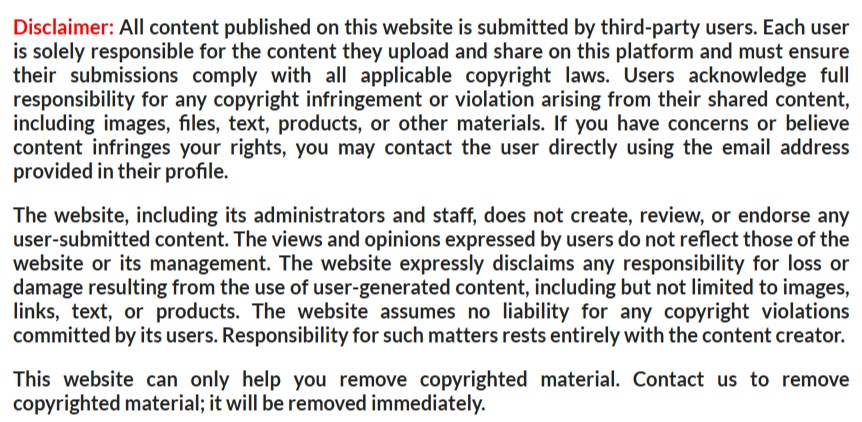
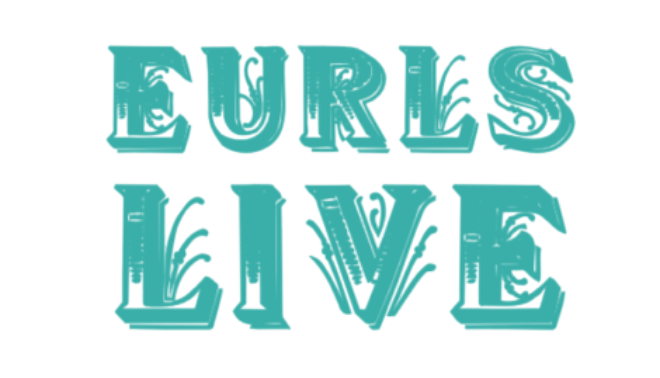
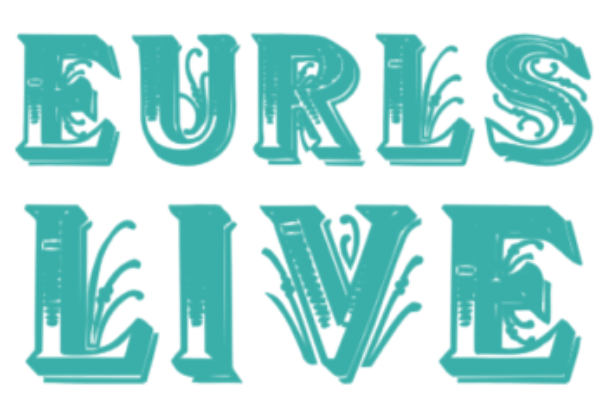
Comments
0 comment