views
Introduction
Want to make your brand stand out with a sharp, embroidered logo? Learning to digitize logo for embroidery is the key to transforming your artwork into a professional design that pops on shirts, hats, or bags. This process converts your logo into a digital file, like a PES or DST, that an embroidery machine can read, guiding it to stitch your design with precision. Whether you’re a small business owner, a creative entrepreneur, or a hobbyist, digitizing a logo is easier than it sounds with the right approach. In this casual, SEO-friendly guide, we’ll walk you through how to convert and digitize your logo for embroidery, sharing practical tips to make the process smooth and the results stunning. Let’s get stitching!
Why Digitize Your Logo for Embroidery?
Embroidered logos add a premium, tactile quality to your branding that printed designs can’t match. They’re durable, lasting through countless washes without fading, and they give a professional vibe that builds trust with customers. Whether you’re outfitting a team with uniforms, creating branded merchandise, or crafting custom gifts, a digitized logo ensures consistency across all items. Plus, embroidery works on nearly any fabric—cotton, denim, fleece, or even structured hats—making it versatile for all your branding needs. With a digitized file, you can reuse the same design for multiple projects, saving time and money.
Choose the Right Logo
The first step to digitizing a logo for embroidery is picking the right artwork. Not every logo stitches well. Complex designs with tiny details, fine lines, or too many colors can look cluttered or blurry when embroidered. Opt for a simple, bold logo with clean shapes and a limited color palette—ideally 3-5 colors. For example, a logo with block letters or a defined graphic, like a star or shield, works better than intricate script or gradients. Use a high-resolution image, at least 300 DPI, or a vector file like SVG or AI for sharp, scalable results. If your logo is too detailed, simplify it using graphic software like Adobe Illustrator or Inkscape before digitizing.
Pick the Best Digitizing Software
To digitize your logo, you need embroidery digitizing software that creates machine-readable files like PES or DST. Beginner-friendly options include Hatch Embroidery or Brother PE-Design, which balance ease of use with solid features. For advanced users, Wilcom EmbroideryStudio offers precise control for complex logos. If you’re on a budget, free tools like Ink/Stitch can work, though they require more manual effort. Choose software that supports your embroidery machine’s file format—DST for Tajima or PES for Brother, for example. Most programs let you import your logo, adjust stitch settings, and preview the design, making the process straightforward for beginners and pros alike.
Import and Set Up Your Logo
Open your digitizing software and import your logo. Most programs allow you to drag and drop or use an import function. Set the embroidery area to match your project’s needs—say, 4 inches by 4 inches for a shirt or 2.5 inches by 4 inches for a hat. Center the logo to avoid seams or fabric folds that could disrupt stitching. If your software offers templates for specific items, like caps or jackets, use them to ensure accurate sizing and placement. Proper setup is key to making sure your logo stitches cleanly and looks professional on the final product.
Trace the Logo for Stitches
Tracing turns your logo into stitch paths for the embroidery machine. Many programs have an auto-trace feature that analyzes the image and creates stitch outlines. Adjust settings like color sensitivity to capture the logo’s main shapes accurately. For more control, especially with detailed logos, manually trace using tools like the pen or shape tool. This step defines how the machine will stitch each part, so take your time to get the outlines and colors right. Accurate tracing ensures your logo maintains its shape and clarity when embroidered.
Assign Stitch Types
Different parts of your logo need specific stitch types to look their best. Satin stitches are great for borders, text, or narrow elements, creating a smooth, glossy finish. Keep their width between 1 and 4 millimeters to avoid puckering. Fill stitches cover larger areas, like a logo’s background, but use a low density—around 0.4 to 0.5 millimeters—to prevent fabric distortion. Running stitches outline fine details but should be minimal to avoid thread breaks. Your software may suggest stitch types, but review and tweak them to match your logo’s style and the fabric you’re using.
Adjust for Fabric Type
The fabric you’re embroidering on affects how your logo stitches out. Stretchy materials, like knits, need extra underlay stitches to stabilize the design. Add 0.2-0.3mm of pull compensation to account for stretch. For thicker fabrics, like denim or hats, lower stitch density to avoid puckering. If you’re working on hats, center the logo to dodge seams, as they can throw off alignment. Use your software’s fabric presets or manually adjust settings to match your material. These tweaks ensure your digitized logo looks crisp and professional on any surface.
Add Underlay Stitches
Underlay stitches are the foundation of your design, stabilizing the fabric before the main stitches go down. Skipping this step can lead to shifting or puckering, especially on stretchy fabrics. Use a zigzag underlay (1-2mm) for most materials to anchor the design. For thicker fabrics, add an edge-walk underlay to outline the logo. Adjust underlay settings in your software to match your fabric type. This step is crucial for ensuring your digitized logo stitches cleanly and holds up over time.
Test and Save the File
Before stitching your final piece, preview the design in your software’s stitch simulator to check how it’ll look. Save the file in your machine’s format—PES for Brother, DST for Tajima, or others as needed. Run a test stitch-out on scrap fabric similar to your project material. Check for issues like puckering, gaps, or misaligned stitches. If something’s off, adjust stitch density, pull compensation, or underlay in your software and test again. Once you’re satisfied, save the final file and transfer it to your embroidery machine via USB, memory card, or direct connection.
Stitch and Finalize Your Logo
Hoop your fabric with a stabilizer—cut-away for sturdy materials like twill, tear-away for lighter ones like T-shirts. For hats, use a cap-specific stabilizer to handle the curve. Load the digitized file into your machine and start stitching, keeping an eye out for thread breaks or shifting. After stitching, trim loose threads and remove excess stabilizer for a polished look. Your logo is now ready to shine on your chosen fabric.
Conclusion
Digitizing a logo for embroidery is an accessible way to elevate your branding or creative projects. Start with a simple, high-resolution logo, use reliable software, and fine-tune stitch types and fabric settings. Test thoroughly to ensure your design looks professional, and use stabilizers to keep stitches crisp. With these tips, you can easily convert and digitize your logo for embroidery, creating stunning, durable designs that stand out. Grab your logo, fire up your software, and start stitching your brand’s story today.
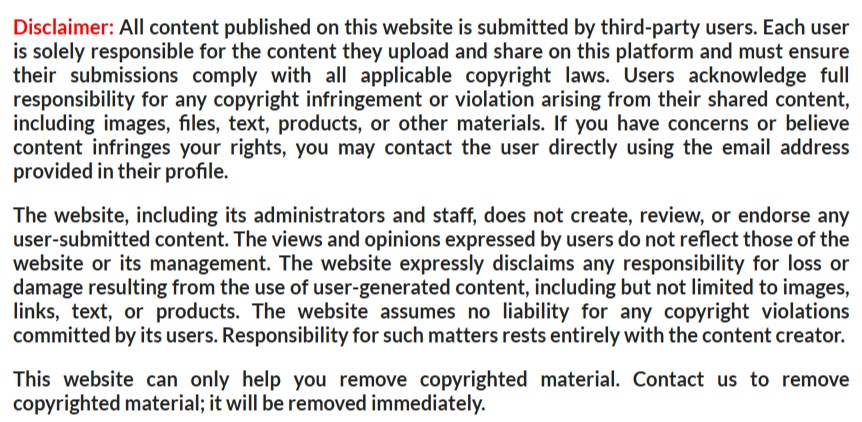
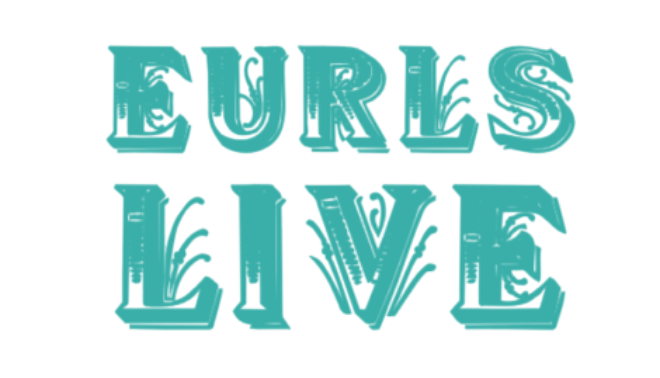
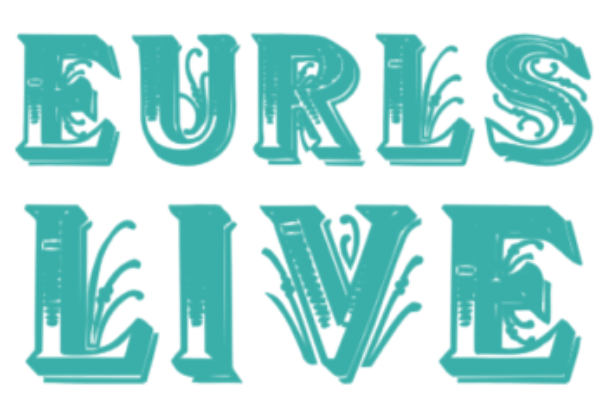
Comments
0 comment