views
So you've got this amazing design saved as a JPEG or PNG, and now you want to stitch it out on your Janome embroidery machine. There's just one problem – your machine doesn't speak JPEG. It needs a JAN file, the special language Janome machines understand. Converting your image isn't as simple as changing the file extension, but don't worry – we're going to walk through the entire process to convert image to JAN embroidery file.
Why You Can't Just "Save As" JAN
First, let's talk about why you need this conversion in the first place. Your image file (whether it's a photo, logo, or digital drawing) is made up of pixels – tiny colored squares that create the picture when viewed together. But embroidery machines don't work with pixels – they work with stitches. A JAN file doesn't contain a picture at all – it's actually a set of instructions telling the machine exactly where to move the needle, when to change thread colors, and what types of stitches to use.
This conversion process is called digitizing, and it's equal parts art and science. A good digitizer (whether it's you or software) needs to make decisions about:
- Which areas should be satin stitches versus fill stitches
- The optimal stitch direction for different parts of the design
- How to handle color transitions and details
- The right stitch density so your design looks full but doesn't pucker the fabric
Your Conversion Toolkit
Before we dive into the steps, let's look at your options for converting images to JAN files:
Option 1: Professional Digitizing Services
If you're working with an important logo or complex artwork, paying a professional digitizer ($15-$50 per design) will give you the best results. They'll manually map out all the stitches for optimal quality.
Option 2: Auto-Digitizing Software
Programs like Janome's Digitizer MBX, Embrilliance, or Hatch Embroidery can automatically convert images with varying degrees of success. These work best for simpler designs.
Option 3: Free Online Converters
Websites like embroidery.com offer basic conversion tools, but these often produce lower quality results and may distort your design.
Option 4: Manual Digitizing
If you're serious about embroidery, learning to digitize properly with software like Wilcom gives you complete control – but there's a steep learning curve.
For this guide, we'll focus on using Janome Digitizer MBX (the official software) since it's designed specifically to create high-quality JAN files.
Step-by-Step Conversion Using Janome Digitizer MBX
Step 1: Prepare Your Image
Start with the cleanest possible version of your design:
- Convert to black and white if possible (makes the digitizing easier)
- Increase contrast so edges are well-defined
- Remove any unnecessary background elements
- Save as a PNG or BMP for best results
Pro tip: Simple designs with clear boundaries (like logos or clipart) convert much better than photos or watercolor-style artwork.
Step 2: Import Into Digitizer MBX
Open the software and select "New Design." Use the import function to bring in your image file. You'll see your picture appear on the virtual hoop. Take this moment to:
- Check the size (resize if needed)
- Make sure it's centered
- Rotate if necessary
Step 3: Auto-Digitize Basics
Click the "Auto-Digitize" button to let the software make its first attempt. You'll immediately notice it tries to:
- Identify different color areas
- Determine what should be outlines versus fills
- Assign stitch types to different sections
Don't panic if it looks rough – we'll refine it next.
Step 4: Clean Up the Automated Results
Now comes the hands-on part where you'll:
Adjust Stitch Types
- Change areas from fill to satin stitches where appropriate (great for text and borders)
- Simplify complex sections that might not stitch well
Modify Stitch Directions
- Change the angle of fill stitches for better coverage
- Ensure satin stitches follow the natural flow of the design
Set Proper Underlay
Add foundation stitches that:
- Stabilize the fabric
- Prevent puckering
- Help top stitches lay flat
Step 5: Color and Sequence Adjustments
Here's where you make it stitch-ready:
- Assign actual thread colors (the software shows colors, but you need to match to your physical threads)
- Set the stitching order (which sections stitch first)
- Optimize jump stitches (those little moves between sections) to minimize trimming later
Step 6: Save As JAN
Once satisfied:
- Go to File > Save As
- Select .JAN as your format
- Choose a memorable name (you'll thank yourself later)
Testing Your New JAN File
Before stitching on your final project:
- Hoop scrap fabric similar to your project material
- Stitch a test run
- Look for:
- Puckering or fabric distortion
- Thread breaks
- Any areas where stitches don't look right
Make adjustments in the software as needed and save updated versions (I recommend adding "v2", "v3" to filenames to track revisions).
Troubleshooting Common Conversion Issues
Problem: Design looks pixelated or blocky when stitched
Solution: Your original image was too low resolution. Start over with a higher quality image or vector file.
Problem: Small details are missing
Solution: Simplify the design or increase the overall size. Most machines can't cleanly stitch details smaller than 1-2mm.
Problem: Thread breaks keep happening
Solution: Reduce stitch density in problem areas or change stitch type.
Problem: Colors don't match the original image
Solution: Remember that thread colors will never perfectly match screen colors. Use your machine's color palette as reference.
When to Call in the Pros
While DIY conversion works for many projects, consider professional digitizing when:
- The design has intricate details
- It's for commercial use (like business logos)
- You're working with specialty fabrics
- You've tried but can't get good results
Many digitizing services can provide JAN files specifically formatted for Janome machines.
Beyond Basic Conversion
Once you're comfortable with basic conversions, explore these advanced techniques:
- Adding 3D effects with foam and layered stitches
- Incorporating specialty threads like metallics or variegated
- Creating appliqué designs where fabric pieces are stitched into the design
Final Tips for JAN File Success
- Start simple – Master basic designs before tackling complex artwork
- Keep originals – Always save your original image and working files
- Build a library – Save your JAN files in an organized system for future use
- Learn your machine – Different Janome models may handle the same JAN file slightly differently
Converting images to JAN files gets easier with practice. What starts as a frustrating process will soon become second nature. Before long, you'll look at any image and immediately see how it could translate into stitches. That's when the real creative fun begins – because once you've mastered this skill, there's virtually no design you can't bring to life in thread.
Now grab that image you've been wanting to stitch, fire up your digitizing software, and start creating JAN files that'll make your Janome machine sing!
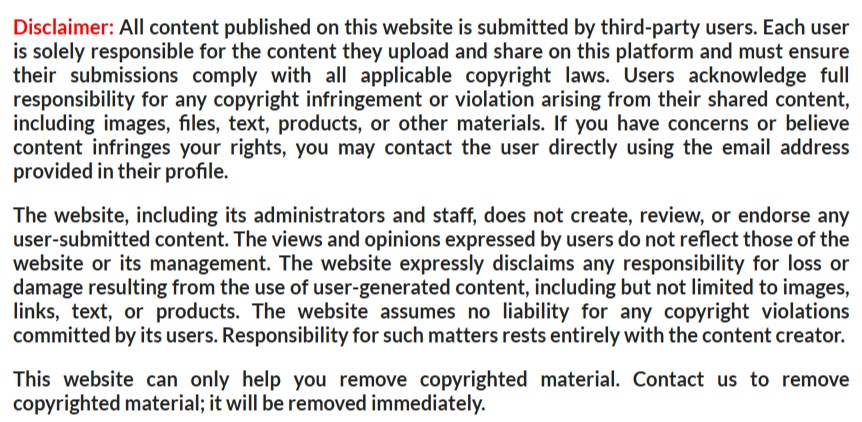
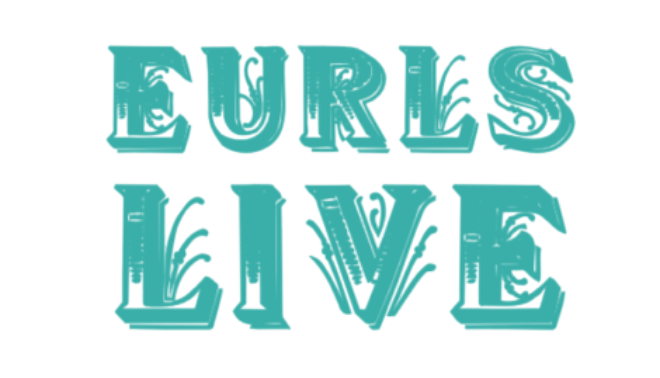
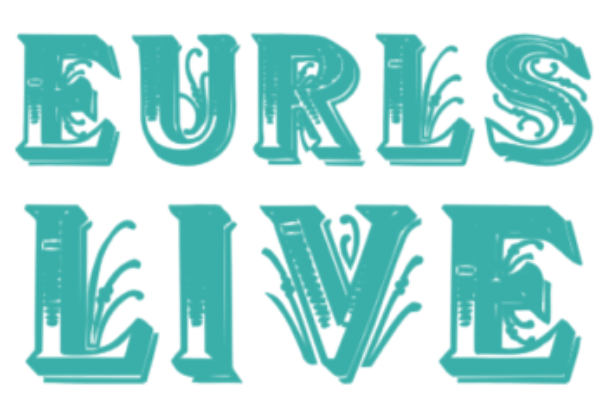
Comments
0 comment